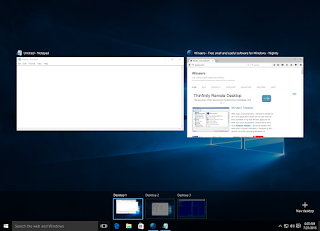Before applying this process check and cable is connected in proper jack.
Before applying this process check and cable is connected in proper jack.First, right click on the sound icon & choose to 'troubleshoot sound problem'. The troubleshooter will immediately start to identify and result from the most issue.
 second, right click on the sound icon & choose playback devices. Then click on the speaker icon then on properties. After that open enhancement tab click disables all enhancements then click apply. Next, click on the advanced tab & click on the test button if the volume bar illuminates & also you can hear the test tone then its ok. If not select another format from the drop-down box and click ok.
second, right click on the sound icon & choose playback devices. Then click on the speaker icon then on properties. After that open enhancement tab click disables all enhancements then click apply. Next, click on the advanced tab & click on the test button if the volume bar illuminates & also you can hear the test tone then its ok. If not select another format from the drop-down box and click ok.After that reboot your system.
Third, go to start menu & type device manager and click on it. After that click on the sound option from the list and right-click on 'High Definition Audio Device' then click update driver software & choose search automatically option & complete the process.
THANK YOU